FurMark
FurMark is a useful utility that allows you to stress test video cards compatible with the OpenGL API.
In the settings you can set the screen resolution, activate windowed or full-screen mode and adjust anti-aliasing, as well as specify the test time. For overclockers, the burn-in test mode (burn-in test) will be useful, with which you can check the stability of the graphics card and the capabilities of the cooling system (for example, during overclocking). The test result can be published on the official website of the developer to be entered into the results database.
FurMark Features
Stress test
Overclocking potential
Number of FPS
GPU monitoring
FurMark interface
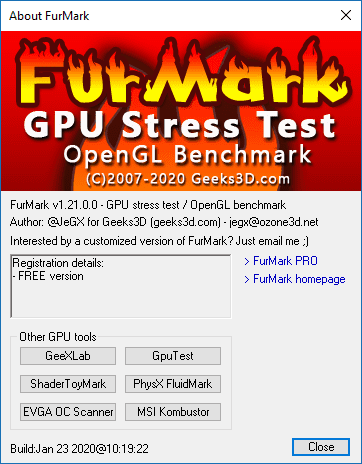
FurMark functions
To check the graphics adapter and not damage it, you need to know the main functions of the utility and configure it correctly. Open the program and carefully study its tools:
1.Signal about overheating. This section contains the maximum temperature for the test and the period between measurements. The recommended setting is 80 degrees. If the graphics adapter goes beyond this limit, then most likely it is unstable due to old thermal paste or poor cooling.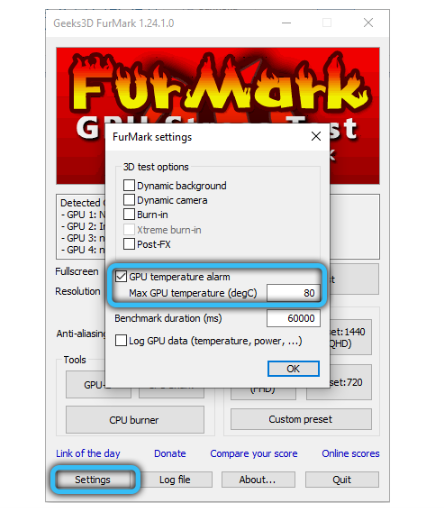 2.Full Screen. Here you can configure full-screen mode or minimize the stress tester window.
3.Temperature Log. Check this box if you would like to monitor temperature changes during analysis.
4.Resolution. In this column, you adjust the screen resolution to check how the video card will function with it.
2.Full Screen. Here you can configure full-screen mode or minimize the stress tester window.
3.Temperature Log. Check this box if you would like to monitor temperature changes during analysis.
4.Resolution. In this column, you adjust the screen resolution to check how the video card will function with it.
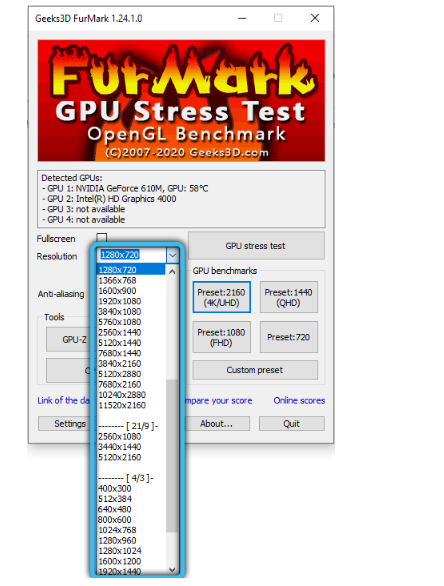 5.Anti-aliasing. This window specifies antialiasing settings.
6.Active Cam. Check the box here so that the webcam does not turn off.
7.Active background. Please indicate if you would like to work on the computer while the analysis is being carried out.
8.Post-processing. Allows you to change image parameters during the test.
9.Heavy Mode. Makes it possible to set an unlimited period of analysis until you stop it.
10.GPU Stress Test (Extreme Load Test). Use the button if you want to test your video card under the most severe conditions. Here it is important to monitor the process and immediately interrupt in case of critical indicators so that the board does not burn out.
11.Performance Test. Responsible for general testing of adapter status and configuration.
12.Burn-in benchmark 1920×1080 15 min. Within 15 minutes, checks burn-in parameters while working with a high-resolution monitor.
13.Benchmark Preset. Allows you to conduct a test in a specific screen extension.
5.Anti-aliasing. This window specifies antialiasing settings.
6.Active Cam. Check the box here so that the webcam does not turn off.
7.Active background. Please indicate if you would like to work on the computer while the analysis is being carried out.
8.Post-processing. Allows you to change image parameters during the test.
9.Heavy Mode. Makes it possible to set an unlimited period of analysis until you stop it.
10.GPU Stress Test (Extreme Load Test). Use the button if you want to test your video card under the most severe conditions. Here it is important to monitor the process and immediately interrupt in case of critical indicators so that the board does not burn out.
11.Performance Test. Responsible for general testing of adapter status and configuration.
12.Burn-in benchmark 1920×1080 15 min. Within 15 minutes, checks burn-in parameters while working with a high-resolution monitor.
13.Benchmark Preset. Allows you to conduct a test in a specific screen extension.
At the bottom of the interface you can select the type of information tracking. Using the options GPU-Shark (assess the current state of the video card) and GPU-Z (basic information about the adapter). The Results section presents the testing results of other users. You can compare them with your own indicators to understand how well your video card performs.
Advantages and disadvantages of FurMark
Advantages
Furmark really helps the user to learn about the capabilities of the video card and get all the necessary information about it. Other benefits:
- Small distribution size;
- Frequent program updates;
- The program allows you to find out whether the parameters of the new video card correspond to reality;
- Ability to run stress testing;
- Data about the current load and temperature of the video card in real time;
- Availability of a detailed report.
Flaws
- Рекомендуется только для продвинутых пользователей;
- Нет поддержки русского языка.
Download FurMark
Update history:
1.35.0.0
- added support for NVIDIA GeForce RTX 4060 Ti.
- added support for AMD Radeon RX 7600.
- removed the multi-GPU detection procedure (SLI or CrossFire).
- updated: GPU-Z 2.54.
- updated: GPU Shark 0.29.4
- updated: ZoomGPU 1.37.4 (GPU monitoring library)
1.34.0.0
- added support for GeForce RTX 4070.
- Added support for AMD Radeon RX 7600M XT, Radeon RX 7700S and RX 7600S.
- Improved detection of some Radeon devices (RX 5700, RX 5600, RX 470, RX 570).
- updated: GPU-Z 2.53.
- updated: GPU Shark 0.29.3
- updated: ZoomGPU 1.37.3 (GPU monitoring library)
1.33.0.0
- + added support for Radeon RX 7900 XTX and RX 7900 XT.
- + added support for GeForce RTX 4070 Ti.
- + added support for GeForce RTX 4090/4080/4070/4060 GPUs strong>/4050for laptops.
- + Added a new command line option to control dedicated or integrated GPU usage: /hpgfx= 0/1. The same option is also available in FurMark 2.x.
- ! updated: GPU-Z 2.52.
- ! updated: GPU Shark 0.29.0
- ! updated: ZoomGPU 1.37.0 (GPU monitoring library)
1.32.1.0
- fixed bug when detecting AMD Radeon GPUs.
- updated: GPU Shark 0.28.1.0.
- updated: ZoomGPU 1.36.1 (GPU monitoring library)